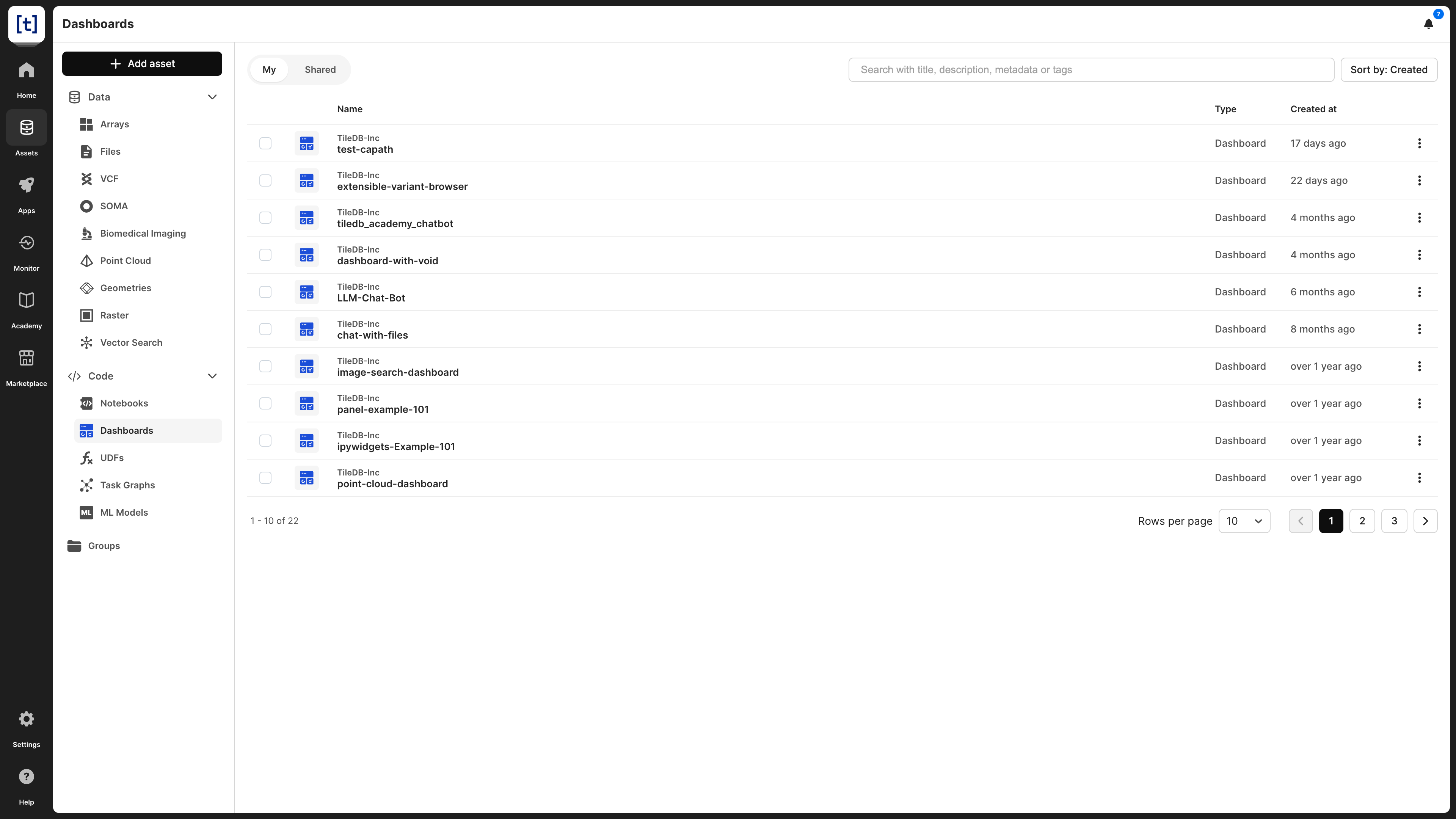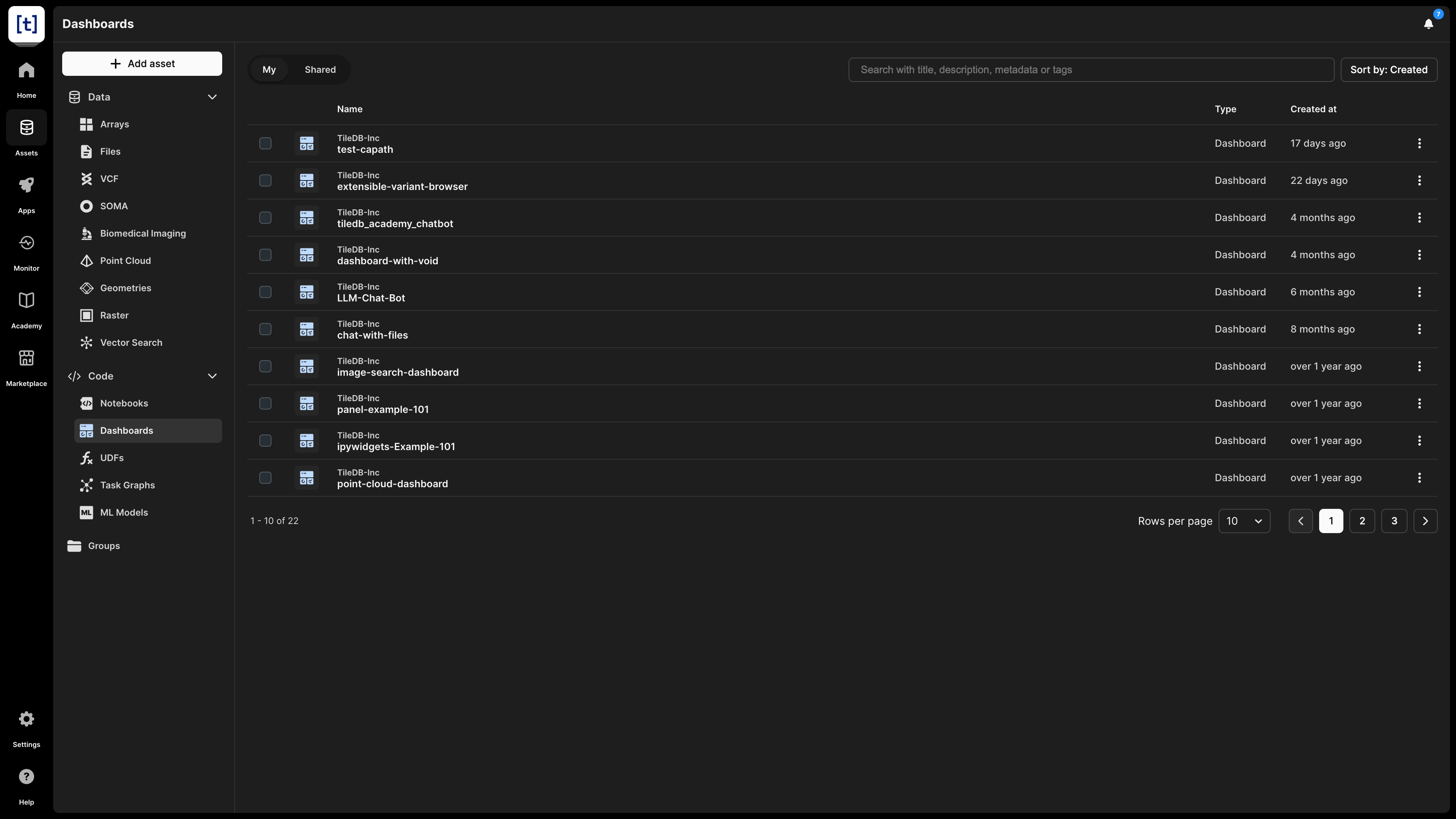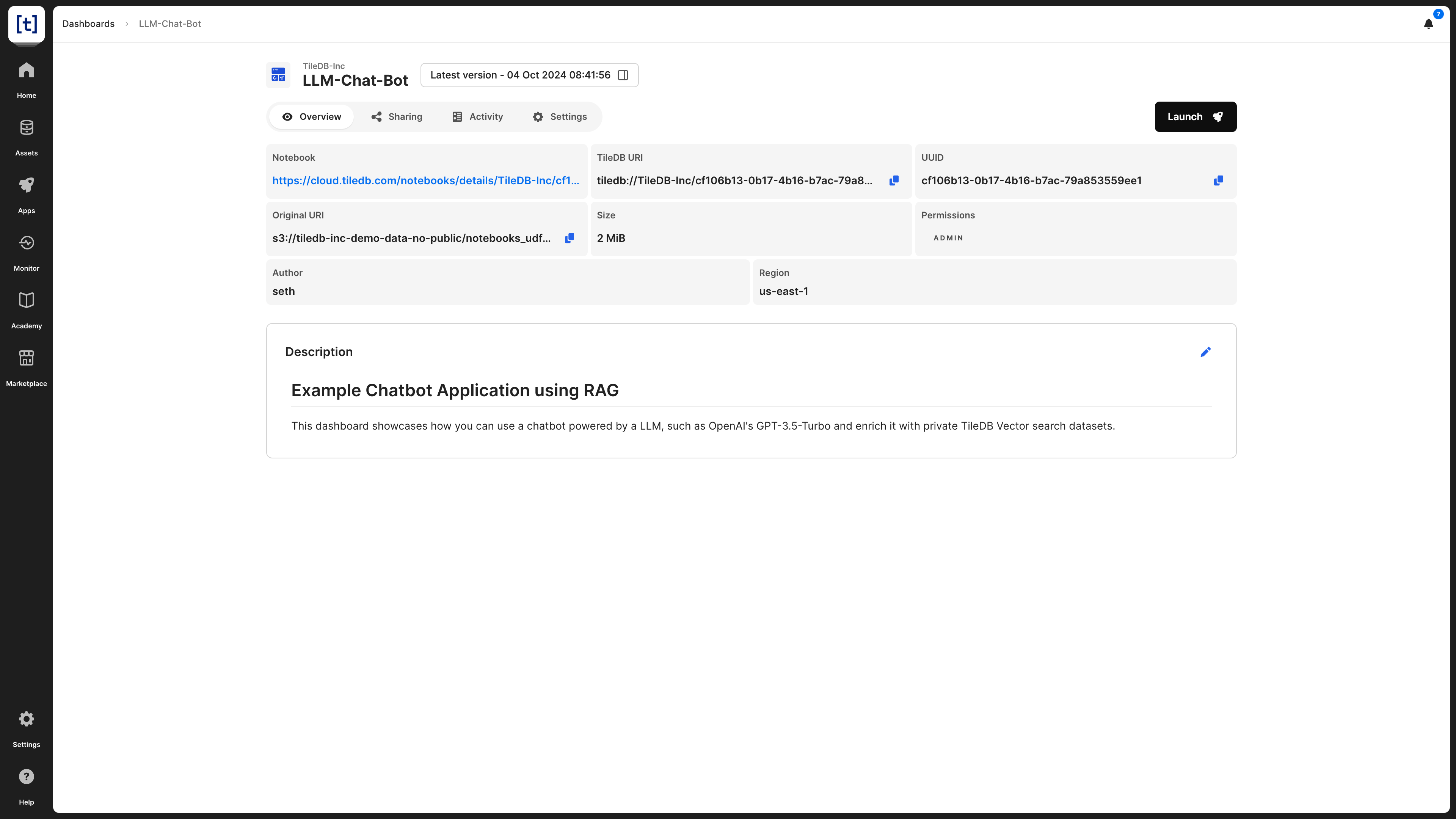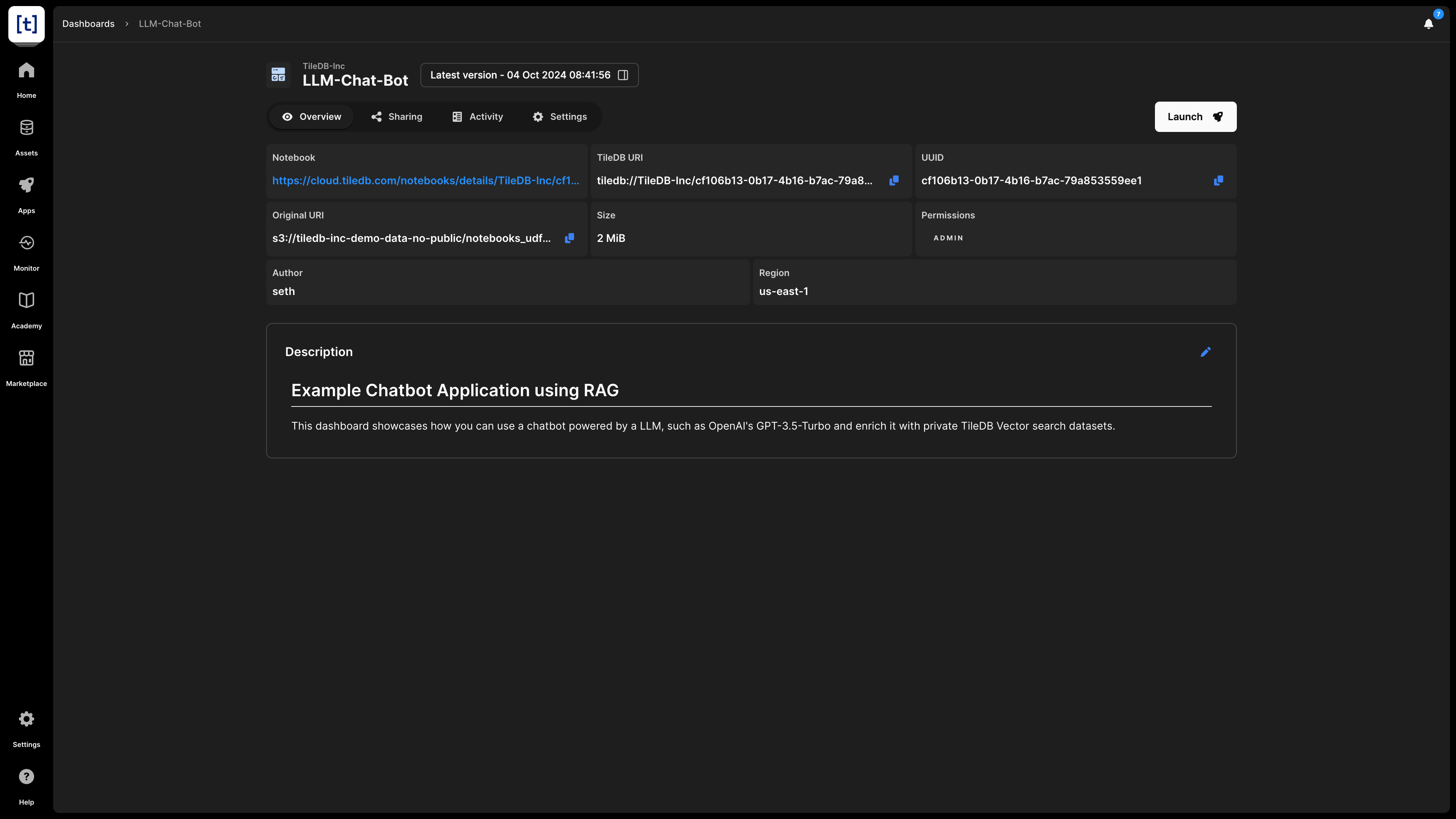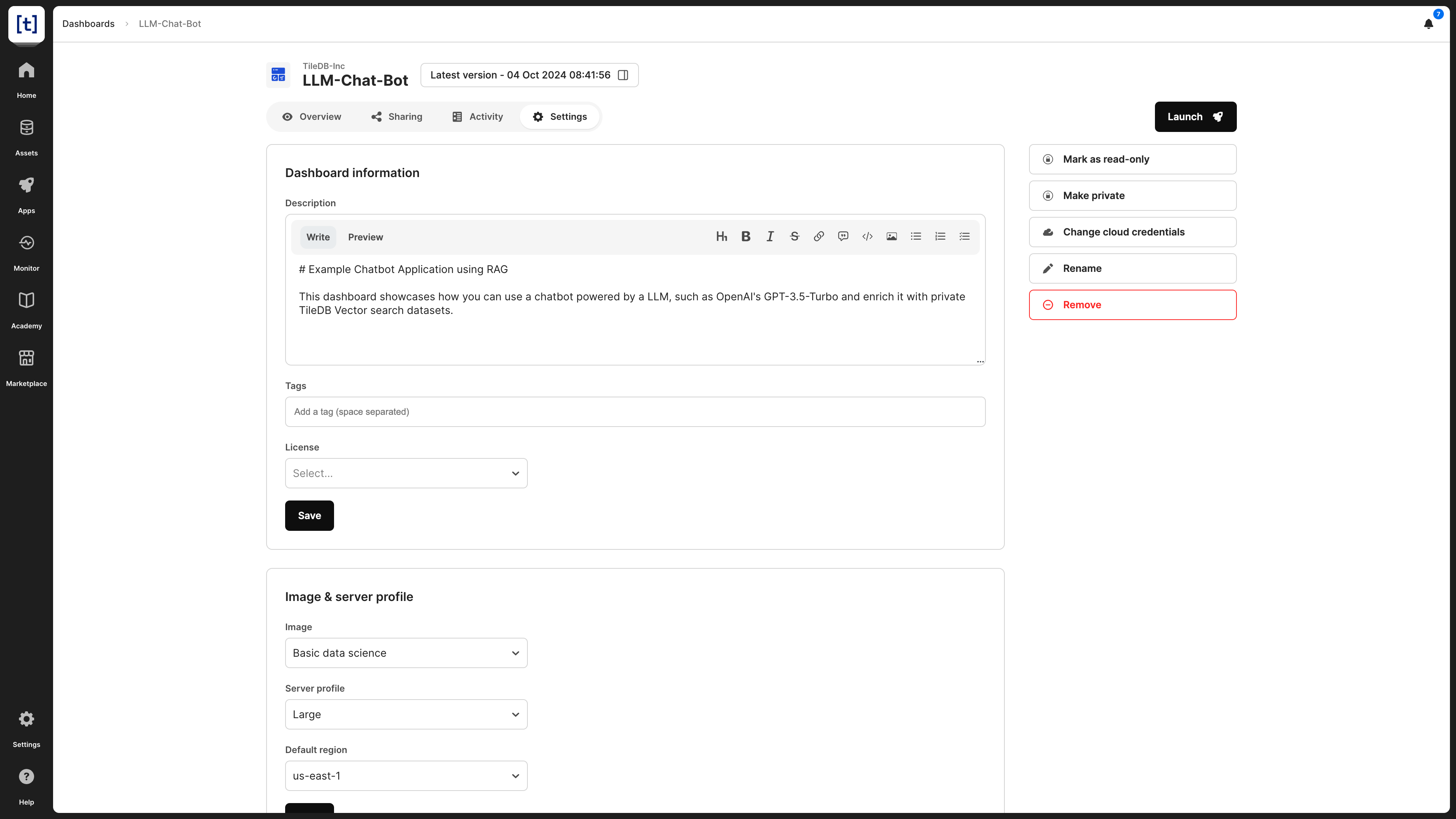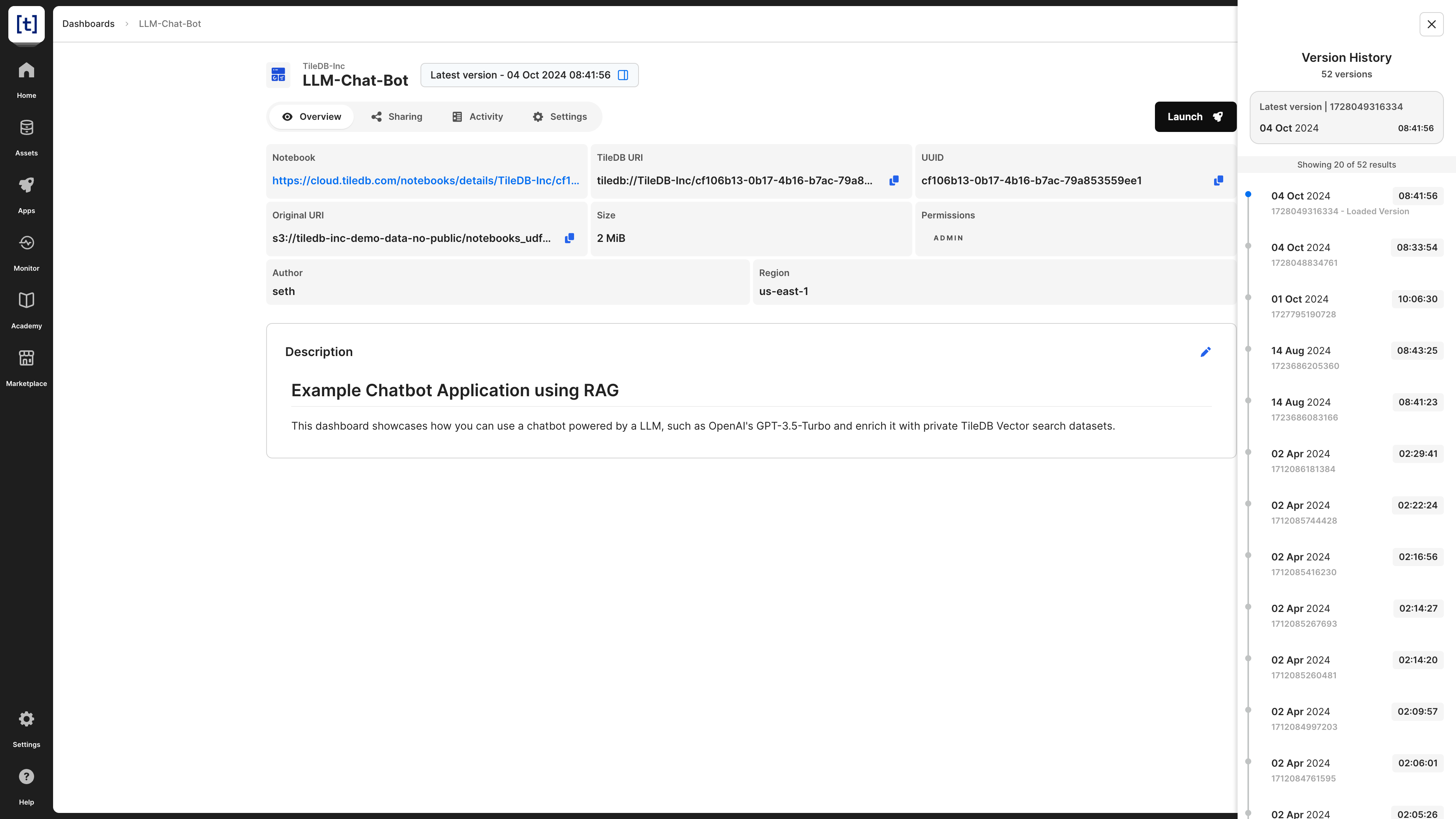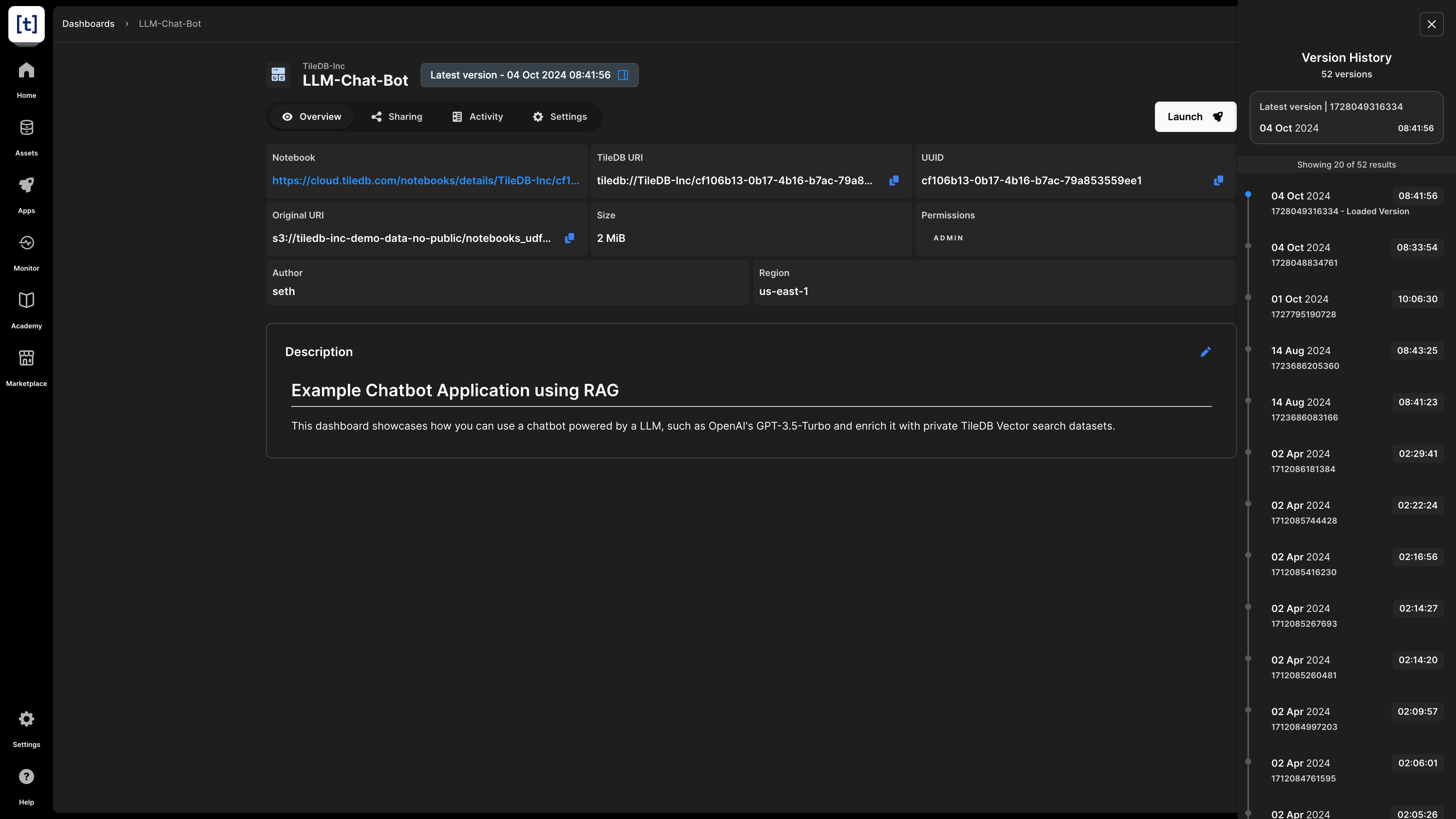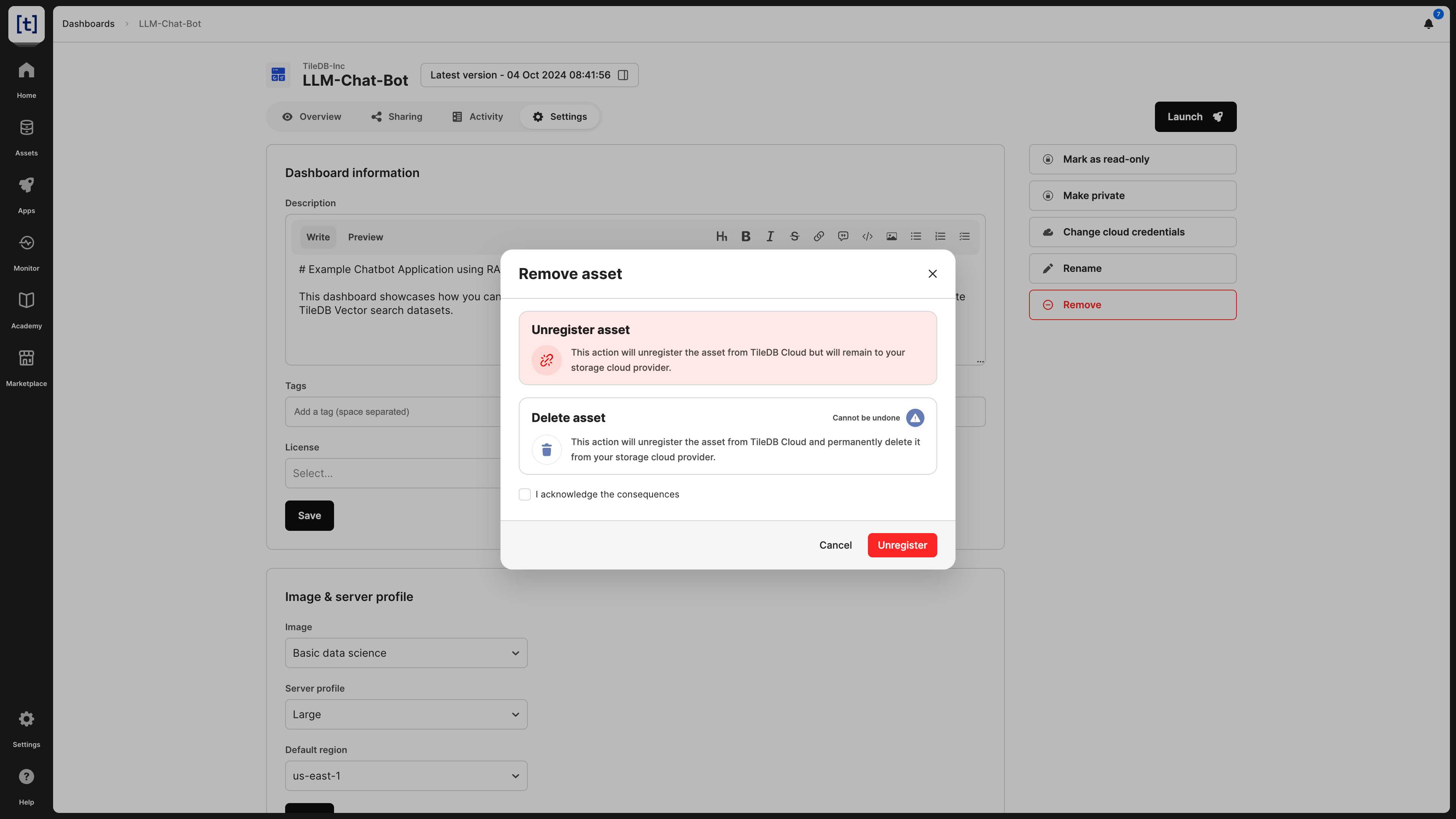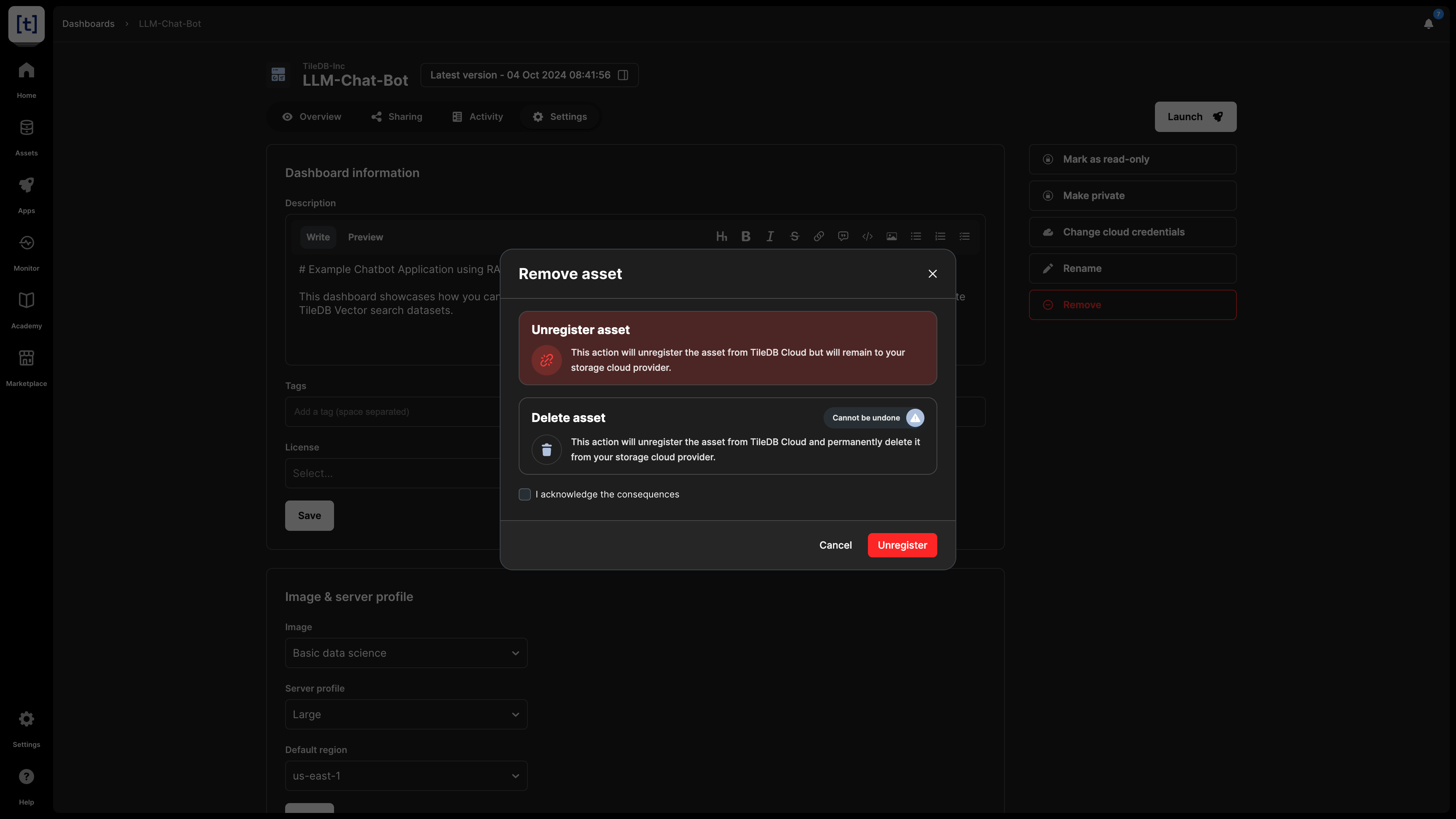Dashboard Assets
TileDB allows you to create, manage, and launch dashboards inside its secure infrastructure. Dashboards are easy-to-build, low- or no-code applications, which provide a powerful way to interact with the your data without necessitating learning complex APIs.
Create dashboard
Section Analyze includes all the information you need to know about how to create and execute dashboards.
Once created, your dashboard will appear under Assets -> Code -> Dashboards.
Overview
The Overview tab provides basic information about a dashboard:
- Description - If you provided a description to the dashboard (e.g., from
Settings), it is visible here. The description is indexed and searchable in the catalog. Therefore, it’s recommended to add a meaningful description for all your assets. - TileDB URI - The unique resource identifier for TileDB, based on which you can refer to the dashboard. It contains the namespace and the UUID of the asset.
- UUID - The unique identifier for the dashboard.
- Original URI - The location on cloud storage where the asset is stored. This property is visible only to the admin of the asset.
- Notebook link - Dashboards are essentially special notebooks. You can view the underlying notebook by following this link.
- Permissions - What rights the current user has on this asset.
- License - If available, under which license the asset is available. Editable through
Settings, if you are the admin of the asset. - Tags - Any tags on the asset, if available, which will be searchable in the TileDB catalog.
Settings
In the dashboard settings, you can modify the following:
- Description - Note that this is indexed and, thus, searchable in the TileDB catalog.
- License - The type of license for the dashboard, especially if you are making this publicly available.
- Tags - These can be used for efficient search in the catalog.
- Mark as read-only - This is useful if you want to prevent any dashboard changes by you or someone with whom you shared the dashboard.
- Make public - If you wish to share the dashboard with all the TileDB users. This will appear in the
Marketplacetab in the left navigation menu. If you make a dashboard public, you can easily change it back to private in the same manner. - Cloud credentials - Credentials should be provided so that TileDB can securely access the dashboard on the cloud store where it is physically stored.
- Image type - Change the image environment with which to launch the dashboard.
- Server type - Change the server with which to launch the dashboard.
- Default region - The region in which you wish to launch the dashboard server by default.
- Rename dashboard - Read the Rename dashboard subsection below.
- Delete dashboard - Read the Delete dashboard subsection below.
Versioning
TileDB supports versioning for dashboards. Every time you edit a dashboard, TileDB creates a new version. You can choose the version by selecting the button next to the dashboard name, starting with Latest version - .... This brings up a modal on the right, which allows you to browse and select different dashboard versions.
Launch dashboard
TileDB offers a powerful compute infrastructure, in which you can securly launch your dashboard by selecting the Launch button. Visit the Analyze section for more details on launching dashboards in TileDB.
Rename dashboard
You can rename a dashboard from the Settings tab. This action does not alter or copy the contents of the dashboard; it just registers the asset in the catalog under a different name.
You can programmatically rename a dashboard as follows:
tiledb.cloud.asset.update_info(
"`tiledb://<account>/<previous_name>`",
name="<new_name>",
access_credentials_name="<acn>", # Optional - The cloud credentials that access the dashboard (should already exist in your account settings)
)Take caution when renaming dashboards, as any URIs including the previous dashboard name will no longer work.
Delete dashboard
When deleting a dashboard, you have two options:
- Unregister: This operation removes the dashboard from the TileDB catalog, but it does not physically remove it from the object store. Since the dashboard will persist on storage, you can register it again in the TileDB catalog in the future.
- Delete: This operation both unregisters and physically removes the dashboard from storage. Note that this operation cannot be undone.
You can delete the dashboard from the Settings tab, which will prompt you to choose among the two operations above.
You can also programmatically delete or unregister a dashboard as follows:
# Unregister a dashboard
tiledb.cloud.asset.deregister(uri="tiledb://<account>/<dashboard_name>")
# Delete a dashboard
tiledb.cloud.asset.delete(uri="tiledb://<account>/<dashboard_name>")