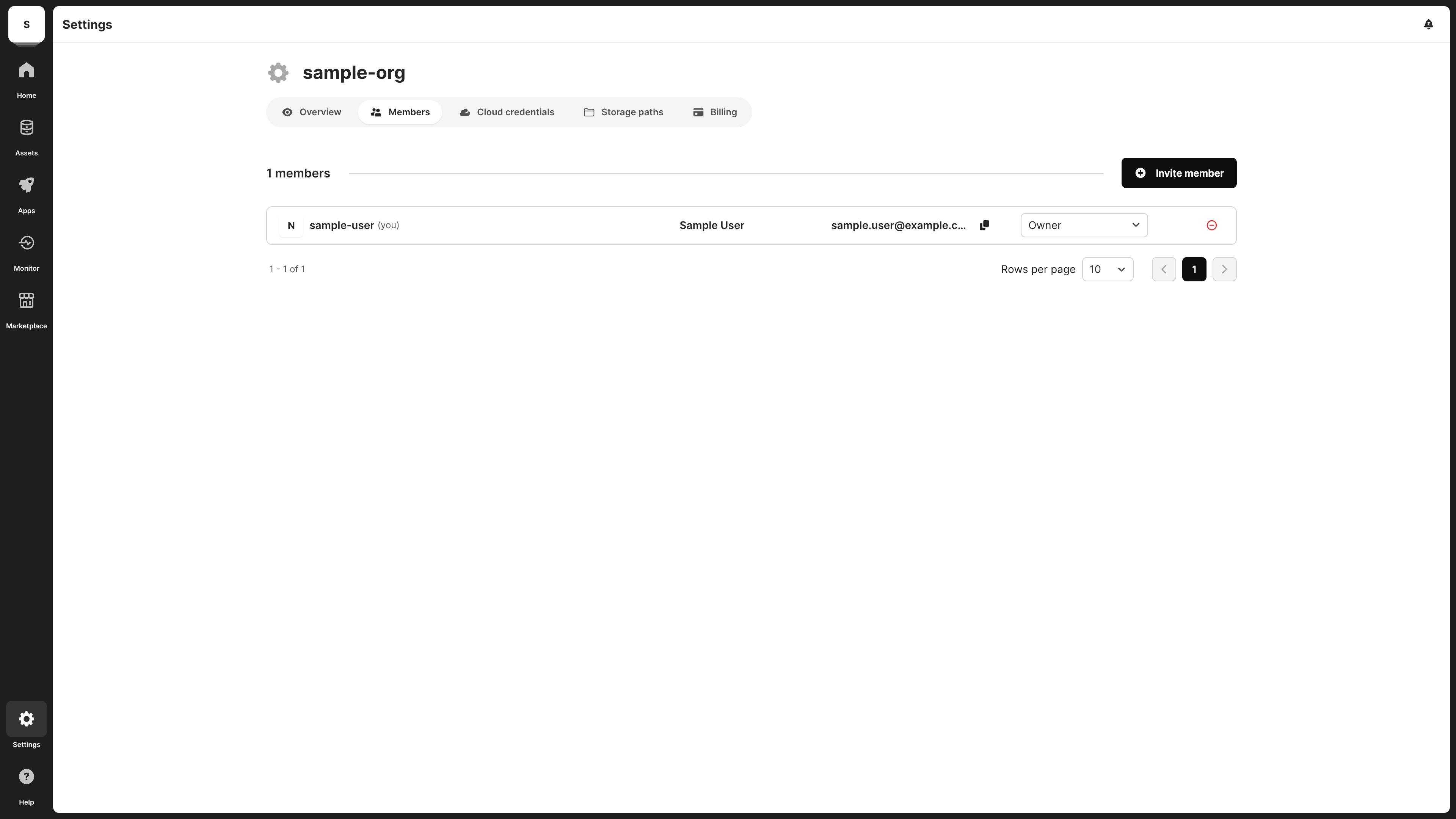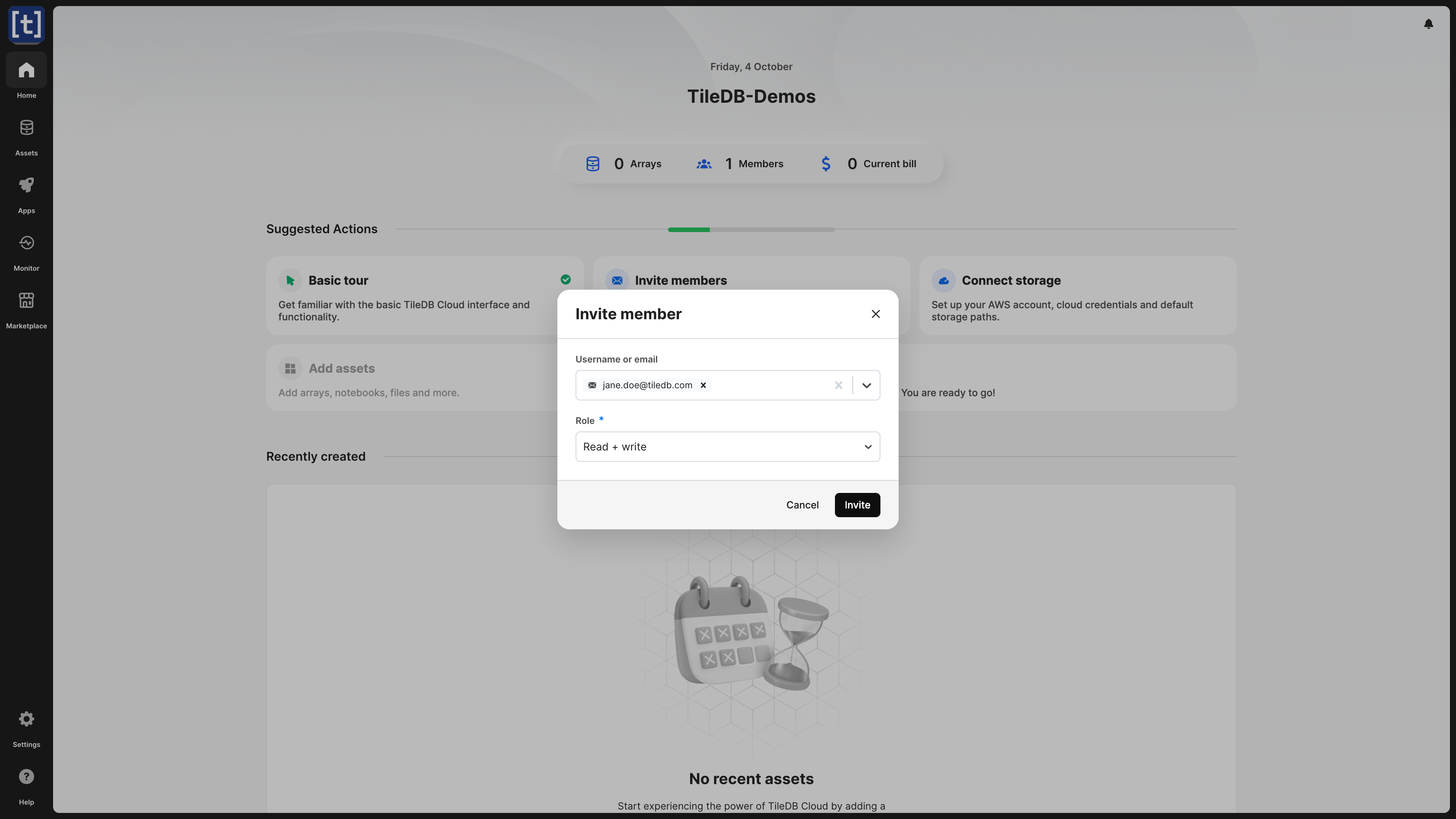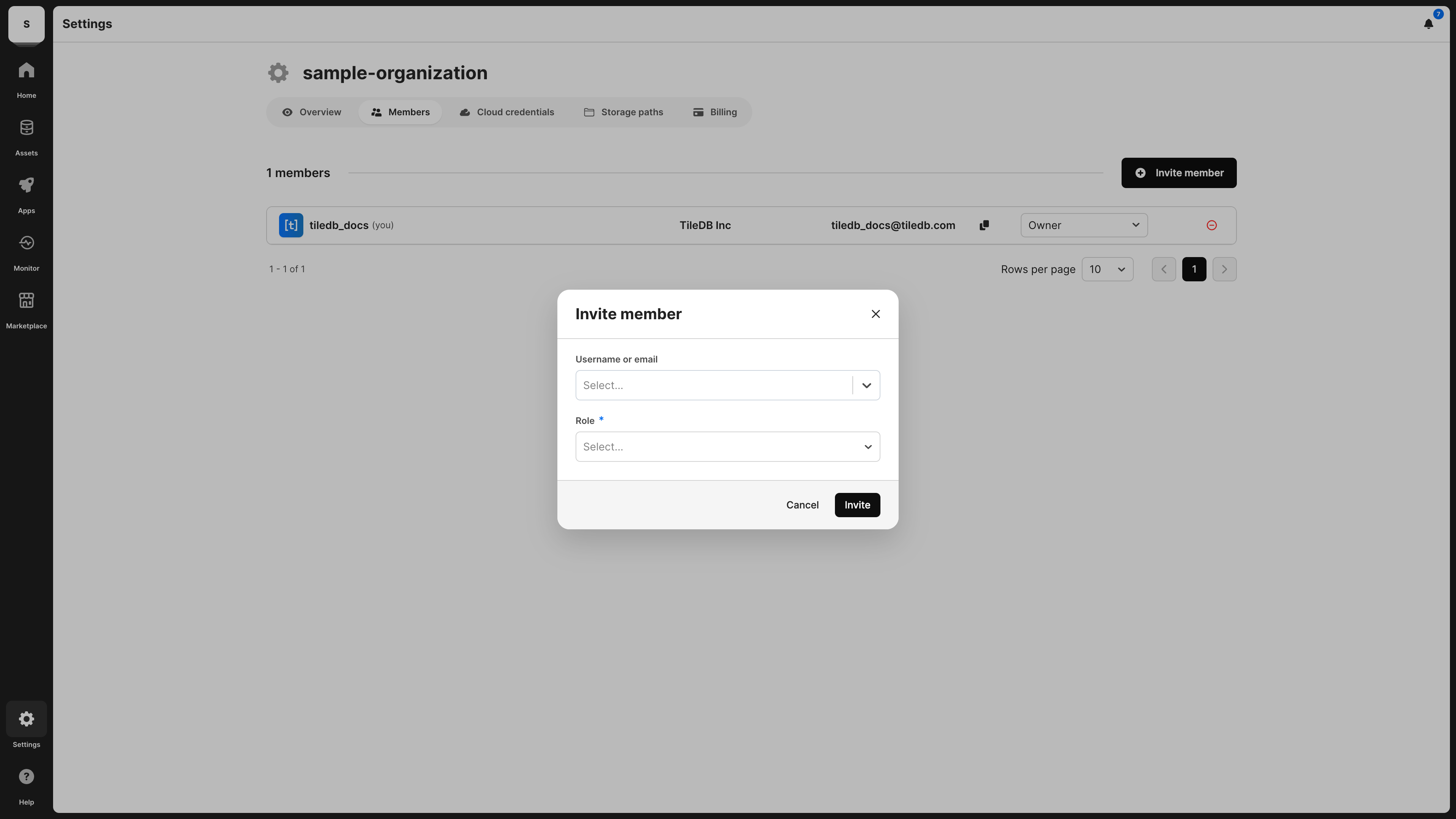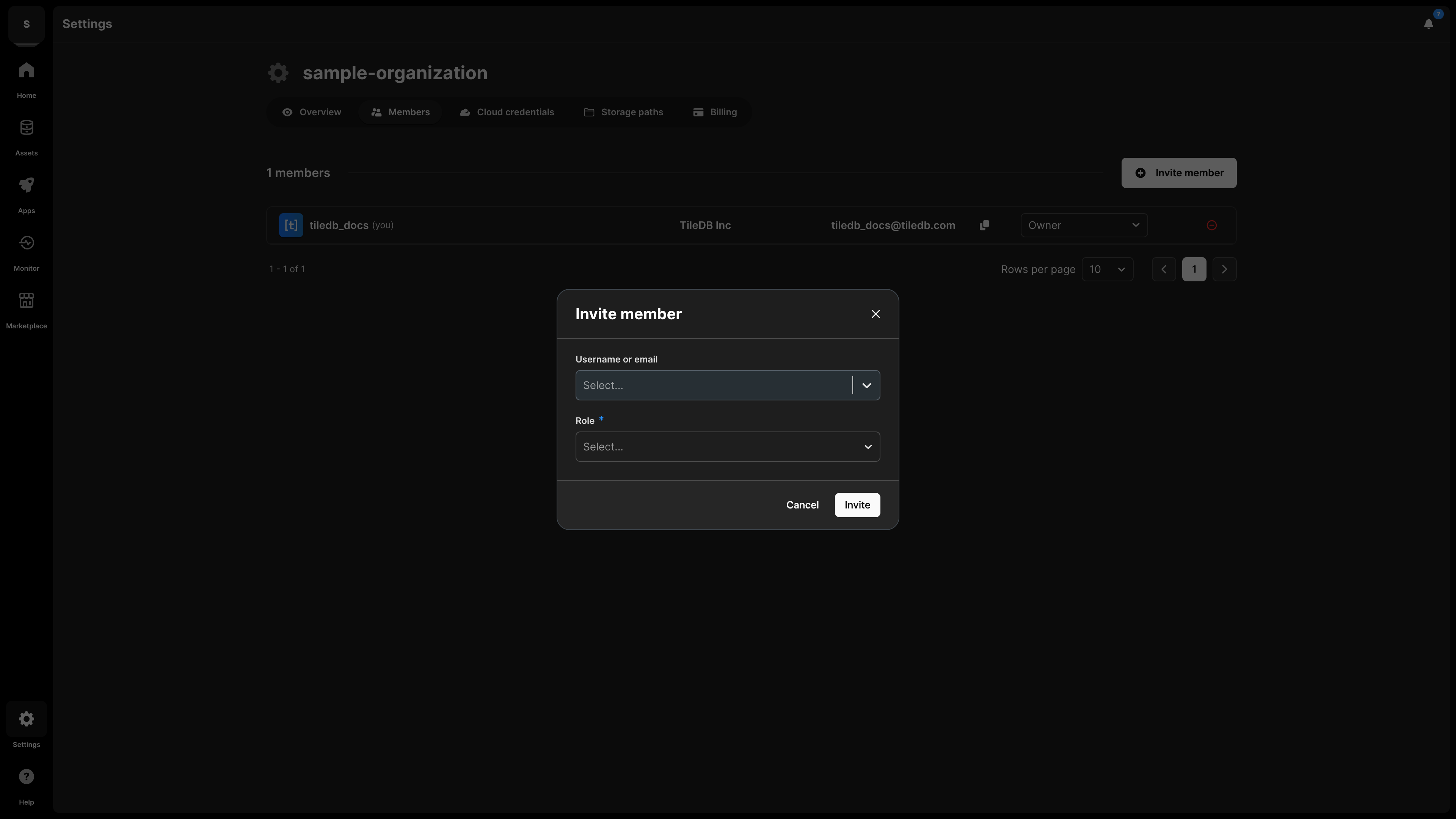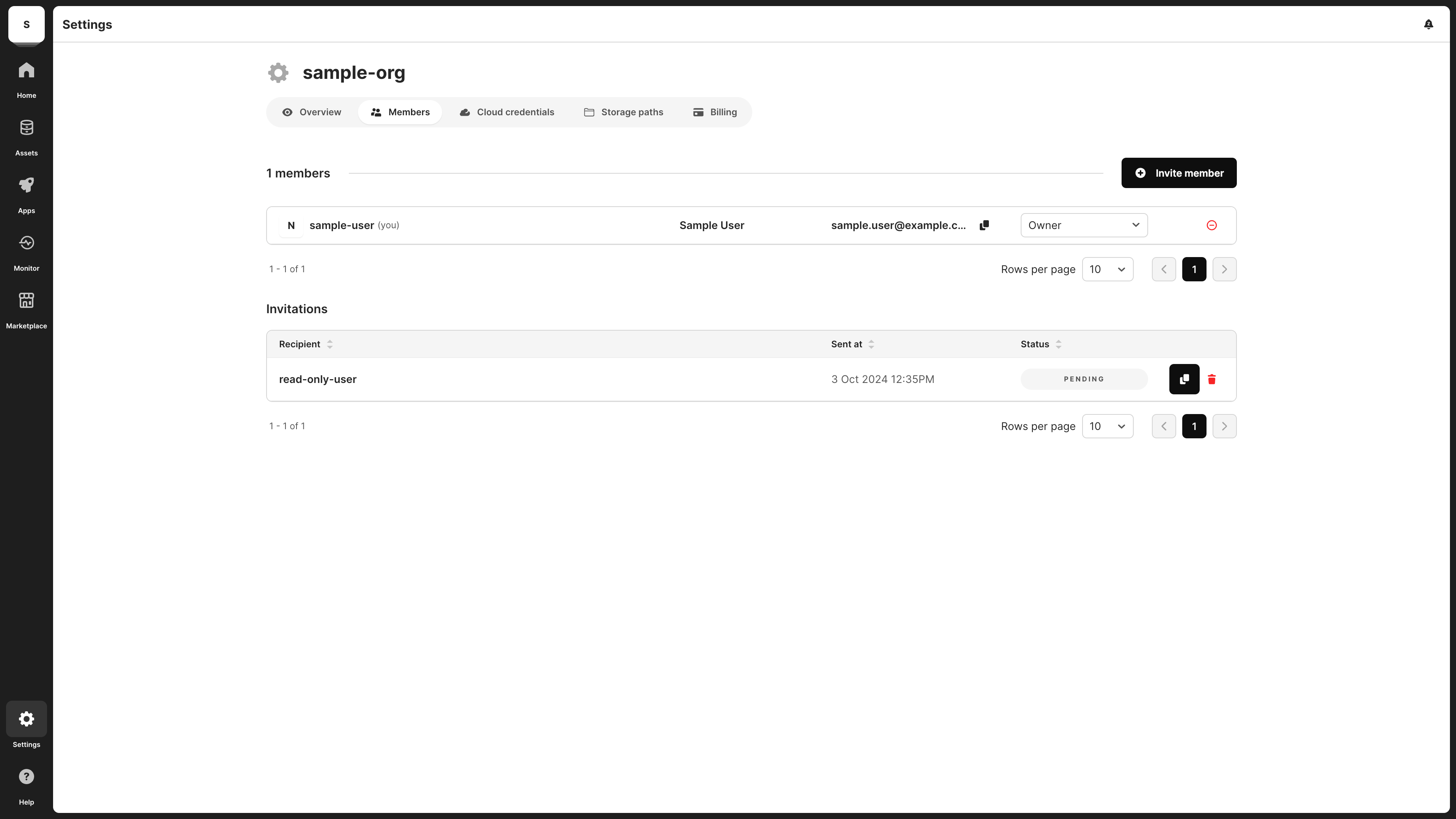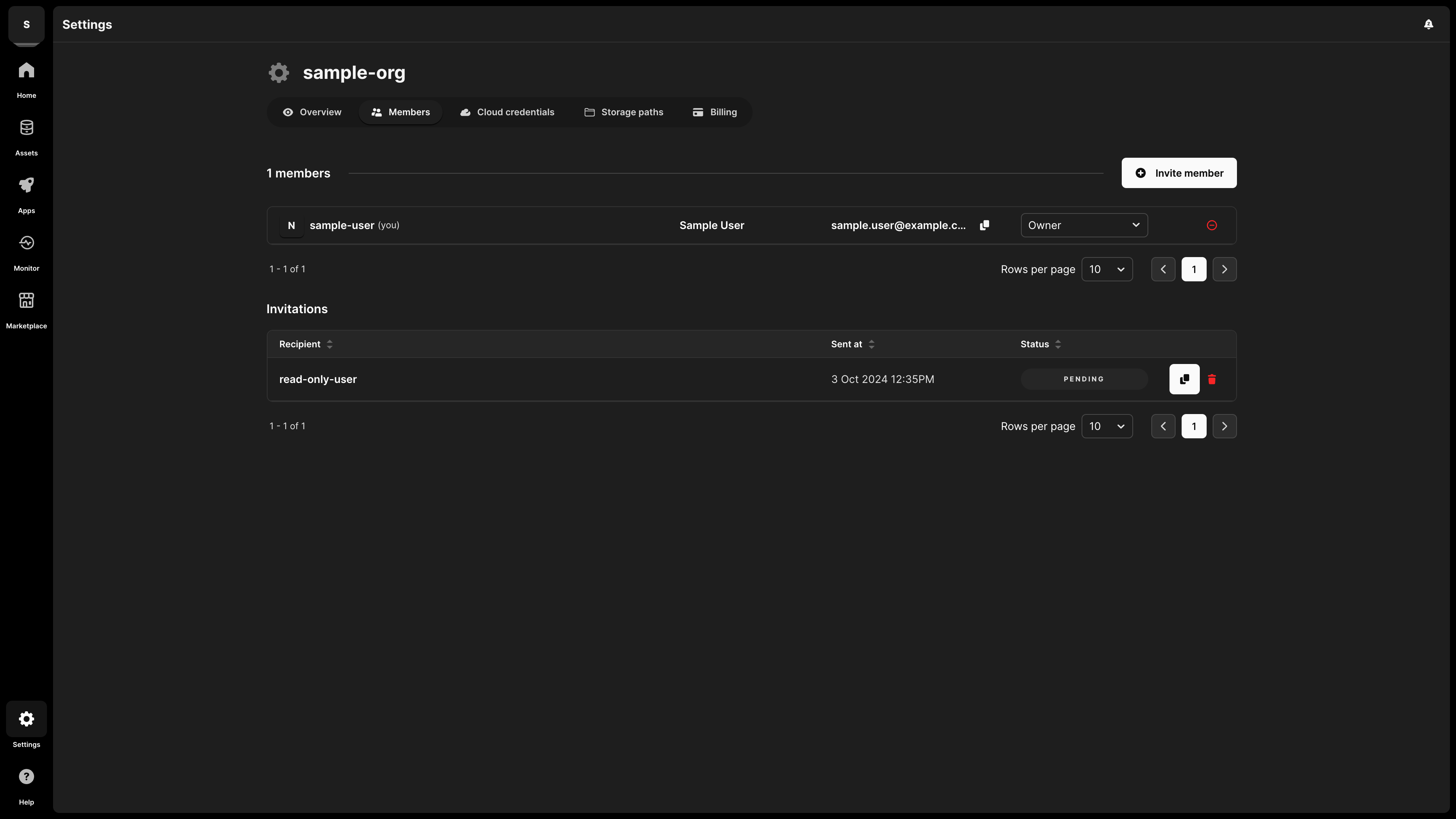Members
The Members tab of an organization shows you a list of members of the organization, as well as their role in the organization:
From this tab, you can also add members to and remove members from an organization.
Invite a member
As an organization owner or admin, you can invite members to your organization. You can do this through the TileDB UI or through one of the APIs.
TileDB will send an invitation email to the user, and the user must accept the invitation in order to join the organization. Users without a TileDB account will still be invited to join the organization, but they will need to create a user account prior to joining the organization. TileDB sets no limitations on the number of users you can invite to an organization.
For details about the different roles available to organization members, visit Organization Roles and Privileges.
Through the UI
You can invite members to your organization through the UI in one of two ways:
- From the organization homepage
- From the Members tab of the organization
TileDB Cloud has an autocomplete feature you can use to find usernames. TileDB treats usernames as public information—as GitHub and GitLab do—but still hides full names and email addresses. Email us at privacy@tiledb.com if you want us to remove your username from autocomplete.
From the organization homepage
- From the homepage, in the Suggested Actions section, select Invite members.
- Search for a username by typing the first four letters of their username, or submit an email address.
- Assign a role to the member.
- Select Invite.
From the Members tab of the organization
- Switch to the organization profile.
- Open the organization’s Settings.
- Select the Members tab.
- Select the + Invite member button.
- Search for a username by typing the first four letters of their username, or submit an email address.
- Assign a role to the member.
- Select Invite.
Through the API
You can invite users to an organization as follows:
tiledb.cloud.invites.invite_to_organization(
"{Organization_Name}",
recipients=[
"{tiledb-username1}",
"{tiledb-username2}",
"{email1}",
"{email2}",
...,
],
role="READ_WRITE",
)Where:
recipientsis a list of strings containing TileDB usernames or email addresses.rolecan be one of the following values:OWNERADMINREAD_WRITEREAD_ONLY
For details about the different roles available to organizations, visit the Organizations section.
List pending invitations
You can list pending invitations to an organization by accessing the Members tab of the TileDB UI or programmatically through the TileDB API.
Through the UI
After you send an invitation, navigate to the Members tab of the organization. A new section below the existing members appears, displaying all active invitations:
From this section, you can copy the invitation link and give it to the user manually. This is useful if the user deleted the invitation email or did not receive it.
Through the API
You can fetch a paginated list of organization invitations by running the following:
from tiledb.cloud import invites
org = "<name or ID of organization>"
# List all invitations to a specific organization
# Note: you will only see invitations sent from or
# received from your namespace
invitations = invites.fetch_invitations(
organization=org,
type="JOIN_ORGANIZATION",
status="PENDING",
# additional filters
).invitations
username = "<username of the user you invited>"
# Generate a custom invitation link for a user
invite_url_base = "https://cloud.tiledb.com/invitations/"
invite_id = [
invite.id for invite in invitations if invite.namespace_invited == username
][0]
invite_url = invite_url_base + invite_id
print(invite_url)You can optionally use any combination of the following filters to the fetch_invitations() method:
start: Filter for invites sent after this time.end: Filter for invites sent before this time.page: Set a pagination offset.per_page: Set a pagination limit.orderby: Sort by which field valid values include.
If you wish to list accepted invitations, you can change status="PENDING" to status="ACCEPTED".
Cancel an invitation to an organization
You can cancel an invitation to an organization through the Members tab of the organization in TileDB or programmatically through the TileDB API.
Through the UI
To cancel an invitation to an organization:
- Open the Members tab of the organization.
- Under the Invitations section, find the invitation you wish to cancel.
- Select the Revoke invitation (red trash can) button. A modal will appear asking you if you wish to revoke it.
- In the modal, select the Revoke invitation button.
Through the API
You can cancel an invitation to an organization through the API as follows:
from tiledb.cloud import invites
org = "<name or ID of organization>"
username = "<username of the user you invited>"
# List all invitations to a specific organization
invitations = invites.fetch_invitations(
organization=org,
type="JOIN_ORGANIZATION",
status="PENDING",
# additional filters
).invitations
invite_id = [
invite.id for invite in invitations if invite.namespace_invited == username
][0]
invites.cancel_invite_to_organization(organization=org, invitation_id=invite_id)Remove a member from an organization
You can cancel an invitation to an organization through the TileDB UI as follows:
- Open the Members tab.
- Locate the user you wish to remove from the organization.
- Select the Revoke access (red ⊖) button. A confirmation modal appears asking if you wish to revoke access from the user to the organization and its arrays.
- Select Remove member.